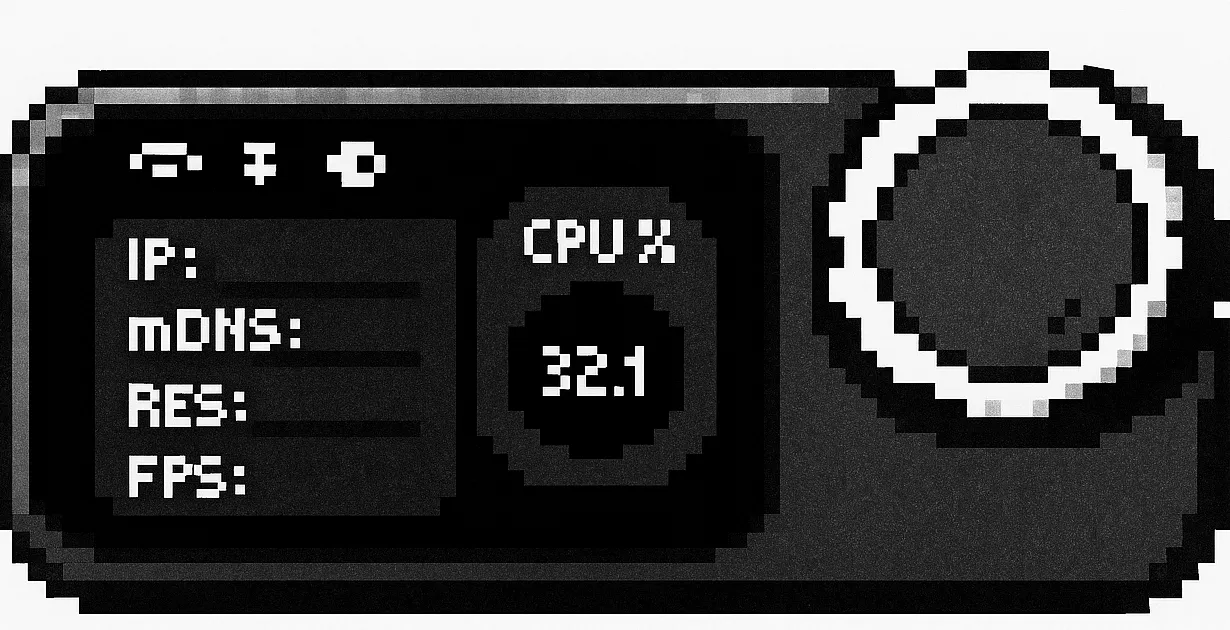How To: Hotfixing the NanoKVM Pro to get WiFi working
How to fix the NanoKVM Pro WiFi
Introduction
The NanoKVM Pro Desk is a cheap Ubuntu based KVM over IP by Sipeed. As of the current firmware v1.0.7 WiFi does not appear to be working. I have tried enabling WiFi both via the WebGUI (whilst connected to Ethernet) and in Access Point mode (with Ethernet disconnected) and it fails to connect. The reason for this appears to be a result of some faulty scripts, so I have made workaround below.
Enabling SSH
- Login to the NanoKVM,
- Then go to Settings
- Then Device
- You can now enable SSH
- You can now login to SSH using the username
rootand your webgui password.
Do not expose SSH to the public Internet.
Hotfixing WiFi
This hotfix may break in future firmware updates.
The NanoKVM Pro does not use Ubuntu NetworkManager instead it appears to use wpa_supplicant & dhclient with a combination of custom scripts.
First we confirm the state of WiFi connection:
1
2
3
4
5
6
7
8
9
root@kvm-g33k:~# ip link
1: lo: <LOOPBACK,UP,LOWER_UP> mtu 65536 qdisc noqueue state UNKNOWN mode DEFAULT group default qlen 1000
link/loopback 00:00:00:00:00:00 brd 00:00:00:00:00:00
2: eth0: <BROADCAST,MULTICAST,UP,LOWER_UP> mtu 1500 qdisc mq state UP mode DEFAULT group default qlen 1000
link/ether ab:12:cd:34:ef:56 brd ff:ff:ff:ff:ff:ff
3: sit0@NONE: <NOARP> mtu 1480 qdisc noop state DOWN mode DEFAULT group default qlen 1000
link/sit 0.0.0.0 brd 0.0.0.0
4: wlan0: <BROADCAST,MULTICAST> mtu 1500 qdisc mq state DOWN mode DEFAULT group default qlen 1000
link/ether 12:ab:34:cd:56:ef brd ff:ff:ff:ff:ff:ff
As mentioned, NanoKVM uses some a custom Ubuntu Service and Script, which in the current firmware version (v1.0.7 at time of writing) appears to be faulty.
First we backup the original wifi.service in case we need to restore it in the future.
1
mv /etc/systemd/system/wifi.service /etc/systemd/system/wifi.service.old
Now we create a new wifi.service:
1
vi /etc/systemd/system/wifi.service
Paste the following:
1
2
3
4
5
6
7
8
9
10
11
12
13
14
15
[Unit]
Description=Custom WiFi bring-up
After=boot.mount network-pre.target
Wants=network-pre.target
Requires=boot.mount
[Service]
Type=oneshot
ExecStart=/opt/scripts/wifi.sh start
# ExecStop is optional now; leave it if you want a manual stop to cleanly disconnect
ExecStop=/opt/scripts/wifi.sh stop
RemainAfterExit=yes
[Install]
WantedBy=multi-user.target
Now backup the WiFi script:
1
mv /opt/scripts/wifi.sh /opt/scripts/wifi.sh.old
Now create the new wifi.sh script:
1
vi /opt/scripts/wifi.sh
Paste the following:
1
2
3
4
5
6
7
8
9
10
11
12
13
14
15
16
17
18
19
20
21
22
23
24
25
26
27
28
29
30
31
32
33
34
35
36
37
38
39
40
41
42
43
44
45
46
47
48
49
50
51
52
53
54
55
56
57
58
59
60
61
62
63
64
65
66
67
68
69
70
71
72
73
74
75
76
77
78
79
80
81
82
83
84
85
86
87
88
89
90
91
92
93
94
95
96
97
98
99
100
101
102
103
104
105
106
107
108
109
#!/bin/sh
gen_hostapd_conf() {
ssid="$1"; pass="$2"
cat <<EOF
ctrl_interface=/var/run/hostapd
ctrl_interface_group=0
ssid=$ssid
hw_mode=g
channel=1
beacon_int=100
dtim_period=2
max_num_sta=255
rts_threshold=-1
fragm_threshold=-1
macaddr_acl=0
auth_algs=3
wpa=2
wpa_passphrase=$pass
ieee80211n=1
EOF
}
dhcp_client_run() {
dhclient -v wlan0 || true
}
wpa_supplicant_run() {
wpa_supplicant -B -i wlan0 -Dnl80211 -c /etc/wpa_supplicant.conf
}
wpa_supplicant_stop() {
pkill -x wpa_supplicant 2>/dev/null || true
ifconfig wlan0 down 2>/dev/null || true
}
wpa_supplicant_start() {
if [ -e /boot/wifi.sta ]; then
echo "wifi mode: sta"
if [ -e /boot/wpa_supplicant.conf ]; then
cp /boot/wpa_supplicant.conf /etc/wpa_supplicant.conf
else
ssid=""; pass=""
[ -e /boot/wifi.ssid ] && ssid="$(cat /boot/wifi.ssid)"
[ -e /boot/wifi.pass ] && pass="$(cat /boot/wifi.pass)"
if [ -n "$ssid$pass" ]; then
{
echo "ctrl_interface=/run/wpa_supplicant"
wpa_passphrase "$ssid" "$pass"
} > /etc/wpa_supplicant.conf
else
echo "No SSID/PASS in /boot; skipping STA." >&2
return 1
fi
fi
ifconfig wlan0 up
wpa_supplicant_run
sleep 2
dhcp_client_run
return 0
elif [ -e /boot/wifi.ap ]; then
echo "wifi mode: ap"
# (AP bits left as-is; fix typo)
ifconfig wlan0 up
ip addr flush dev wlan0
# hostapd/udhcpd start would go here
return 0
elif [ -e /boot/wifi.mon ]; then
echo "wifi mode: mon"
airmon-ng start wlan0
return 0
else
# default: try a fallback network if desired
return 0
fi
}
wifi_stop() {
pkill -x wpa_supplicant 2>/dev/null || true
dhclient -r wlan0 2>/dev/null || true
ifconfig wlan0 down 2>/dev/null || true
}
wifi_start() {
# device-specific pinmux
devmem 0x104F200C 32 0x00000008
devmem 0x104F2018 32 0x00000008
devmem 0x104F2024 32 0x00000008
devmem 0x104F2030 32 0x00000008
devmem 0x104F203C 32 0x00000008
devmem 0x104F2048 32 0x00000008
lsmod | grep -q aic8800_bsp || insmod /soc/ko/aic8800_bsp.ko
if lsmod | grep -q aic8800_fdrv; then
echo "aic8800_fdrv already loaded"
else
insmod /soc/ko/aic8800_fdrv.ko
fi
# actually start Wi-Fi in STA/AP/mon per /boot flags
wpa_supplicant_start
}
case "$1" in
start) echo "wifi start"; wifi_start ;;
stop) echo "wifi stop"; wifi_stop ;;
restart) echo "wifi restart"; wifi_stop; wifi_start ;;
*) echo "usage: $0 {start|stop|restart}"; exit 1 ;;
esac
Now make the script executable:
1
chmod +x /opt/scripts/wifi.sh
Enable WiFi Client mode:
1
touch /boot/wifi.sta
Now we need to configure our WiFi SSID and Password. I use the read command to handle special characters:
1
2
3
4
root@kvm-g33k:~# read -r -p "SSID: " ssid; echo
SSID: GeekHome
root@kvm-g33k:~# read -rs -p "Password: " pass; echo
Password:
(Your password will be hidden).
Next we write the WiFi SSID and Password to the configuration files:
1
2
printf '%s' "$ssid" > /boot/wifi.ssid
printf '%s' "$pass" > /boot/wifi.pass
Reload and restart the Wifi service:
1
2
systemctl daemon-reload
systemctl restart wifi.service
You should now find WiFi is connected and if you reboot the NanoKVM it connects automatically on startup. Don’t forget to disable SSH!